All Nonfiction
- Bullying
- Books
- Academic
- Author Interviews
- Celebrity interviews
- College Articles
- College Essays
- Educator of the Year
- Heroes
- Interviews
- Memoir
- Personal Experience
- Sports
- Travel & Culture
All Opinions
- Bullying
- Current Events / Politics
- Discrimination
- Drugs / Alcohol / Smoking
- Entertainment / Celebrities
- Environment
- Love / Relationships
- Movies / Music / TV
- Pop Culture / Trends
- School / College
- Social Issues / Civics
- Spirituality / Religion
- Sports / Hobbies
All Hot Topics
- Bullying
- Community Service
- Environment
- Health
- Letters to the Editor
- Pride & Prejudice
- What Matters
- Back
Summer Guide
- Program Links
- Program Reviews
- Back
College Guide
- College Links
- College Reviews
- College Essays
- College Articles
- Back
How to build a computer using Raspberry Pi
A computer is a complicated machine and making one sounds like a daunting task, but it is actually not very hard to make if you use a Raspberry Pi (no, not the food). (I added comma and took out exclamation mark) The Raspberry Pi is a tiny computer system. There are a couple different models, but if you’re only going use it for a desktop computer (,) any of them will work. I recommend the Raspberry Pi 4, which can be purchased as a kit from Amazon for under $100.
You will need a few other things to get your new computer operating,(: here and semi colons instead of commas in your list— I didn’t note them all but see if you can catch them) a USB keyboard and mouse, a monitor with an HDMI port (a modern tv will work), an HDMI cable, a micro SD card (16GB or larger), and a micro USB cord with a 5V power source. You will also need a Windows or Mac computer to flash the Raspberry Pi’s operating system onto your micro SD card. I prefer to use a case to protect my Raspberry Pi, so it doesn’t get damaged(.) (You can build one out of Legos, 3D print one, or purchase a case online.) I got all this in a kit, but all this should cost on amazon around 47.00 dollars.
Now it’s time to put it together. Use your Windows or Mac computer to download the Raspberry Pi operating system from www.rasberrypi.org. Insert your SD card into the computer you used to download the operating system, then flash your operating system onto the card. I use a program called balenaEtcher. If you are using a case, place your Raspberry Pi system into it. Then remove your SD card from your other computer and insert it into your Raspberry Pi. Connect your monitor to the Raspberry Pi using the HDMI cable, and plug in the USB mouse and keyboard. Turn on your monitor and make sure it is on the right input. Connect your Raspberry Pi to power using the micro USB cord and it will begin to boot up. Then you can enjoy your brand-new computer. (About how long does this take? Were you able to do it easily?)
I Interviewed Mr. Beau Cromley, a technology expert, and asked him for his opinion on the Raspberry Pi. “The Raspberry Pi is so cool because all the components are on one circuit board!” Mr. Cromley said me as we talked. He mostly recommends the Raspbian OS (operating system) because it is meant for the Raspberry Pi, and for gaming he recommends Retro Pi OS which is for old video games, like Super Mario Bros, The Legend of Zelda: the WindWaker and Sonic the hedgehog two, which are some of my favorites.
Now that we’ve made the computer, it’s time to learn some fun facts!
Did you know that The Raspberry Pi has been out since February 24, 2012?
Or that you can run a Minecraft server of it? I currently use my Raspberry pi as a desktop computer, but have also used it for other things like a media server where all my photos are uploaded.
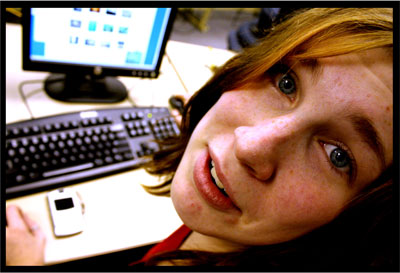
Similar Articles
JOIN THE DISCUSSION
This article has 0 comments.
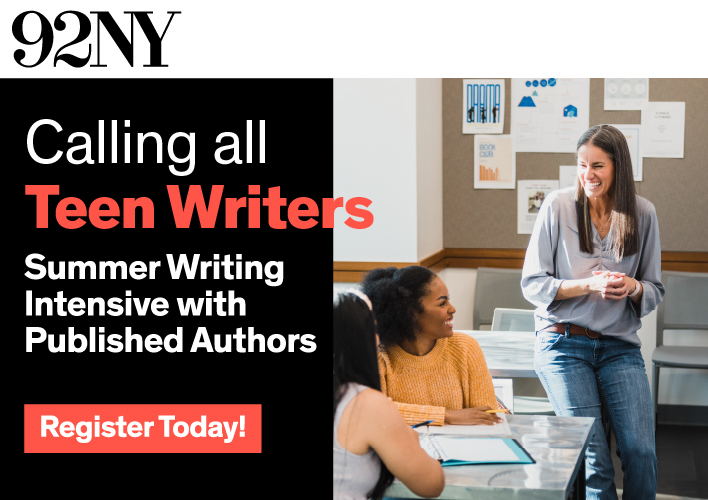
This is for people who want a cheep computer or people who like computers